Decided to spin this into its own post from a question in:…
…to be a guide explaining a rudimentary DIY method for adding individual new items into your existing Muledump.
(AKA how to turn the mystery code numbers into known items):

This is taking as a starting point Atomizer’s last updated Muledump available on Github. I’m very aware that there are several more “modern” Muledumps doing the rounds, so I’m making no apologies if this method does not apply to any of those. Some of the principles might be the same.
Also, if all this seems like too much hard work… then just find an already updated version! 
I’m only posting this for the benefit of anyone who wants to know how this can be done!
@Wawawa has made his own Muledump forked off from Atomizer’s. Get his, and you’ll perhaps find that all your “unknown” items are already taken care of by his work. 
Now for the rest of the process if you want to make manual changes to add new items:
1/3 Work out what the unknown code item is
Compare what Muledump shows against the actual vault in-game where the item is located.
 Muledump on the left, the actual vault on the right
Muledump on the left, the actual vault on the right 
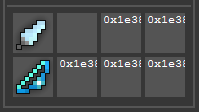 –
– 
(if the code number isn’t fully visible you can mouseover it in Muledump)
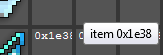
It works just the same in the gift vaults.
Now you know that your unknown code item 0x1e38 is Mark of the Megamoth.
2/3 Add the item's image onto renders.png
Within the /lib directory is located the renders.png file
I’d recommend make a copy of the renders.png file as a backup, in case your editing goes wrong and you need to start over.
The renders.png file is a large composite image containing all the individual item images.
-
edit the renders.png file
(you need an image editor that can handle transparent images, MS Paint is no good. Paint.net -Wikipedia is a freeware program that does the job) -
find the image of your new item on the RealmEye wiki
- carrying on the example with Mark of the Megamoth:
the image is on https://www.realmeye.com/wiki/marks
- carrying on the example with Mark of the Megamoth:
-
right-click copy the image (copy the image, not the image location),
-
paste into the next empty space at the bottom of the renders.png image
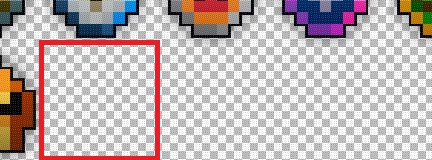
- each item is 40x40 size, and all the wiki images should already be 40x40 size so no resizing needed
(this step is very much up to you how OCD you are with getting it pixel perfect).
- each item is 40x40 size, and all the wiki images should already be 40x40 size so no resizing needed
-
you need to make a note of the pixel location of the top left corner of the new item’s 40x40 - these
x&ynumbers are always round numbers because the whole file is a grid of 40x40 images.
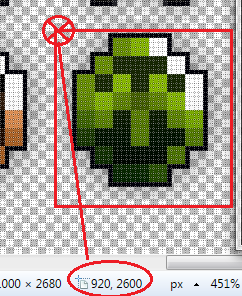
-
save/close
3/3 Add the new item into constants.js
Within the /lib directory of Muledump is located the constants.js file
This file is an index telling your Muledump what each item is.

IMPORTANT!
I strongly recommend you stop now and make a copy of the constants.js file. Copy the file to desktop or to another folder location, for a backup in case you go wrong and need to start your edit over again. The formatting is critical within this file and even one missing [ or , will stop Muledump from displaying anything at all.

It is so much easier, trust me…, to have a working constants.js you can swap back to, rather than try to find the one missing [ or , somewhere in all that file.
-
edit the original constants.js file.
-
you need to add a new line in the same format as the existing items. The format is:
item code: ["Item Name", slot, tier, x, y, famebonus, feedpower],
(x and y are the pixel coordinates you got in step 2. If you haven’t been able to get an image for whatever reason, or don’t care about the image, you can just put 0, 0, for these)
(slot is what category the item is):
1:sword 2:dagger 3:bow 4:tome 5:shield 6:lightarmour 7:heavyarmour 8:wand 9:ring 10:consumable
11:spell 12:seal 13:cloak 14:robe 15:quiver 16:helm 17:staff 18:poison 19:skull 20:trap
21:orb 22:prism 23:sceptre 24:katana 25:star 26:egg
- You can add new items anywhere within the existing list. For this example I’ve added the new item up near the top directly underneath the
"empty slot"item
So the complete line for Mark of the Megamoth on this example would be:
0x1e38: ["Mark of the Megamoth", 10, -1, 920, 2600, 0, 50],
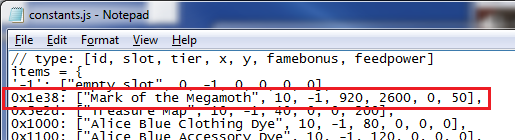
- save/close
Refresh/F5 your Muledump after you’ve save/closed all the files and fingers crossed if you’ve done it right, you’ll have a new item showing.
Thanks for reading. And don’t blame me if you break your Muledump without making a backup copy! 
