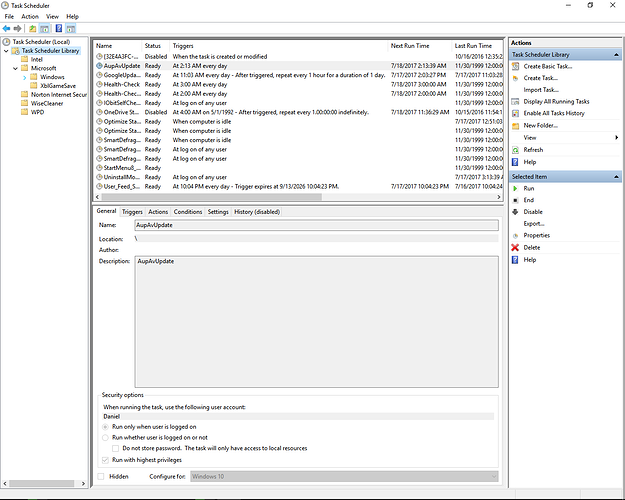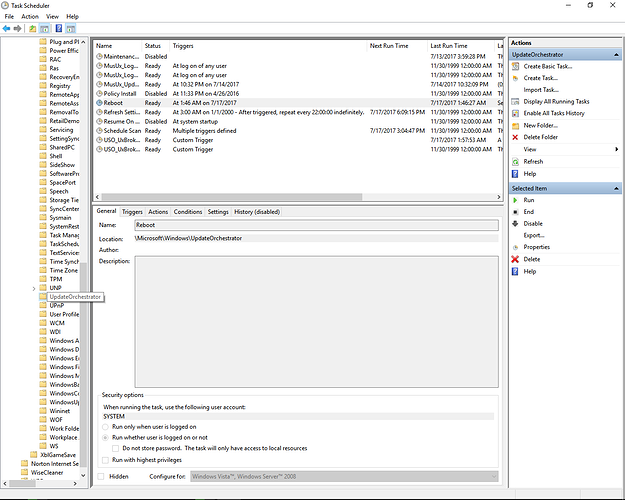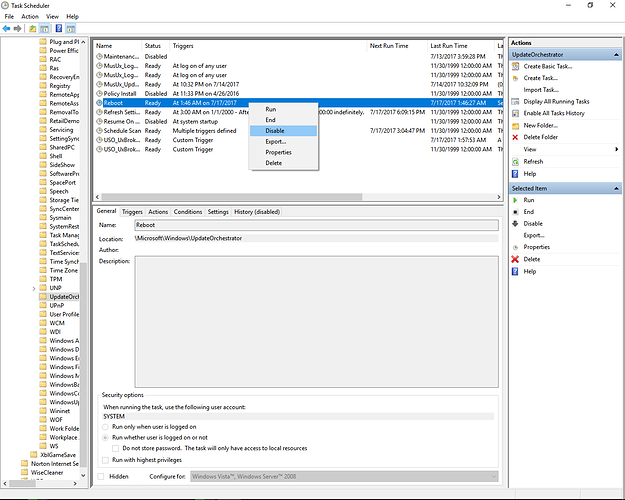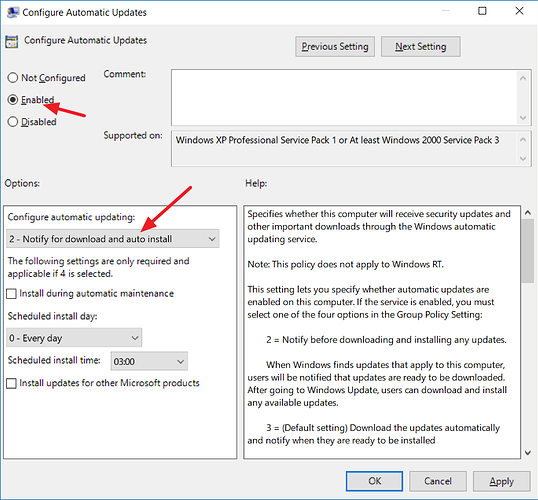note: anyone using win7-win8/8.1 may experience similar issues (stay on top pop-up window notifying you of an update -_-)
there’s a similar thread somewhere from a couple weeks ago, in which the OP addresses the same issue
happened to me, too
unfortunately, the only current fix is to manually tweak some settings, and there are a couple ways to go on about this
- reg edit
-
local group policy editor
^i’ll provide a link to save myself from typing, and just for your sake (it should be easier to read with better use of punctuation and such hehe)
https://www.windowscentral.com/how-stop-updates-installing-automatically-windows-10
and, the one i currently use, because i regularly maintain my comp, so any changes i make to my registry inadvertently revert back to its original state
3. task scheduler - this one’s cool, because it only takes seconds, so if you can stop a forced restart in its track last min
-all you do is go to start > all programs > win admin tools > task scheduler
-now, navigate to and locate the following: task scheduler lib > microsoft > windows > Update orchestrator
click this, and the details panel on top-center should have Reboot somewhere among the list of items with Ready as its status
right click REBOOT, and click DISABLE
and, you’re done
unfortunately, windows will still be a sneaky bastard and re-enable it, so keep your eye on it
yea, really inconvenient, right…? well, windows recently finally acknowledged what important work can be interrupted, unsaved from these forced updates, so they unveiled Windows 10 Creators Update, where instead of forcing an update&restart, they force an in-your-face pop-up window that won’t go away until you choose an option xD
so, yea… you have many options - by many i mean few, and by few, i mean pick your poison :T
@Doc, this should definitely be stickied or brought to everyone’s attention in whatever way you had in mind, because i imagine only a few take to the forums about this while the rest who experience the same fate just hopelessly “deal” with it…