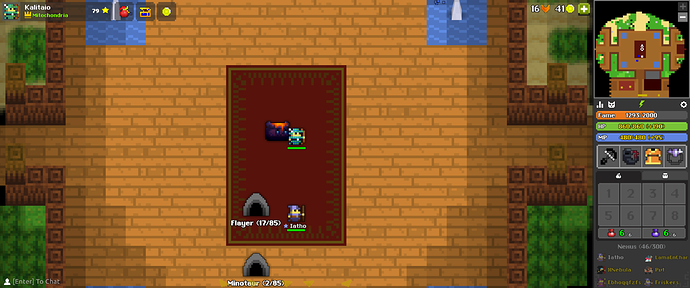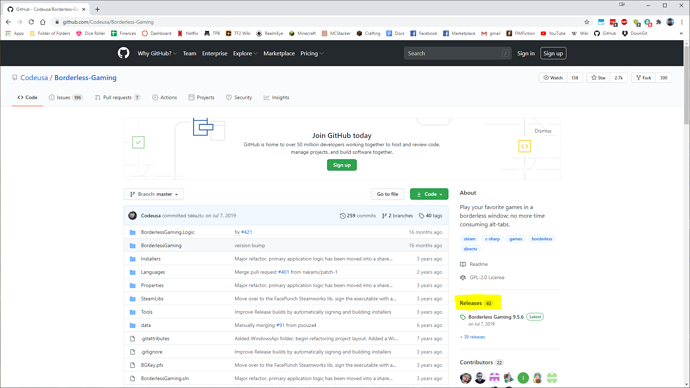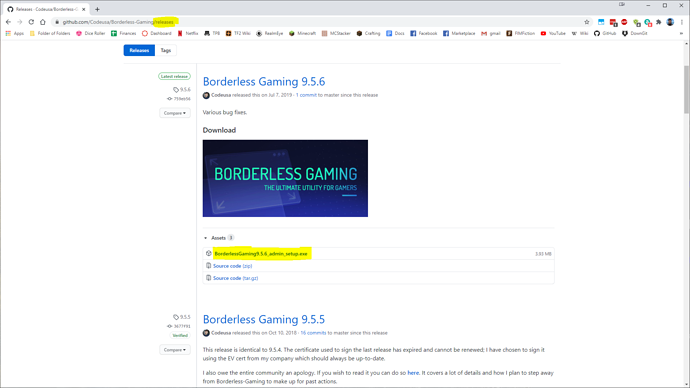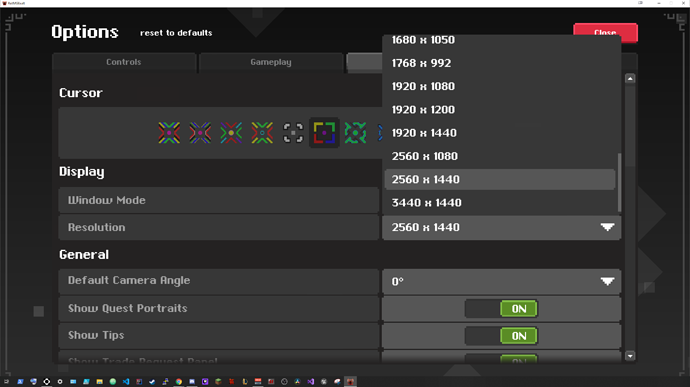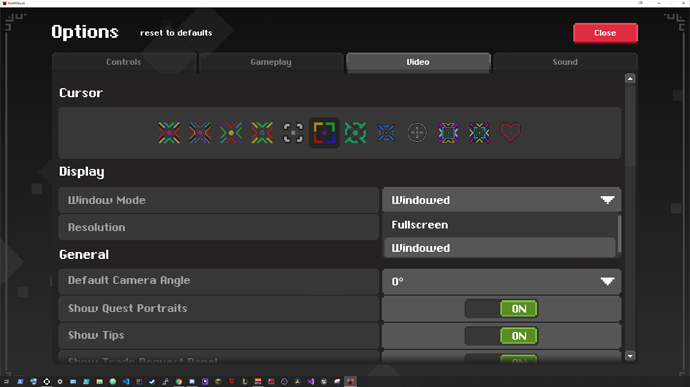As you may have noticed, using the full screen functionality in the Beta Client of the Unity launch has been slightly detrimental to player experience as your monitor resolution increases. This guide aims to help those with larger monitors experience the game in a healthy manner, using a third party program called Borderless Gaming. The active github can be found here: https://github.com/Codeusa/Borderless-Gaming
As an example, I’ll be using a 3440 x 1440 resolution monitor:
Meanwhile, when using Borderless Gaming, with at a 2560 x 1080 resolution:
While we are simply downscaling the game, it allows us to view the game similar to lower resolutions, where the fog of war becomes visible vertically, and allows the use of the zoom in/out features, that would otherwise be dangerous at normal resolution.
Installation
Navigate to the Github Repository, and view Releases:
Find the latest version, then download and run the executable:
Ensure that Borderless Gaming runs on startup!
Setup
Run the Unity Client and set the resolution two options below the monitor’s resolution (in this case, we needed 2560 x 1080):
Change the window mode to windowed:
Navigate to your hidden icons:
Right click the Borderless Gaming icon, and select Show from the contextual menu:
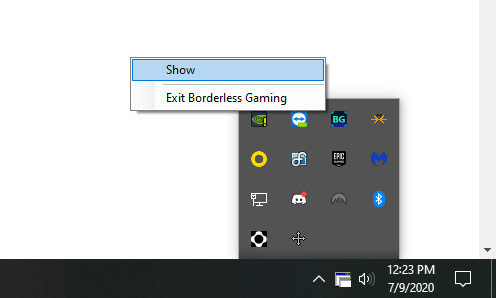
Find the Exalt window from the list of processes, and add it to your list:
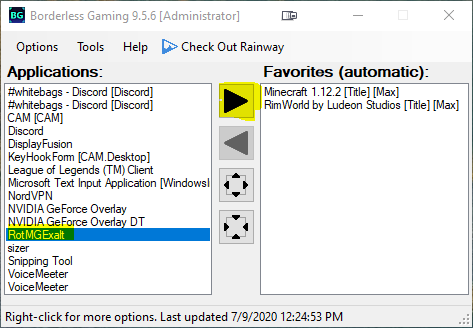
You can now close the window, and Borderless Gaming will continue to run in the background. If you’ve successfully set up the program to run at startup, then the Exalt Unity client will auto adjust every time you launch it, going forward. You can change the resolutions to go back to the old look, or find a different resolution that suits you!