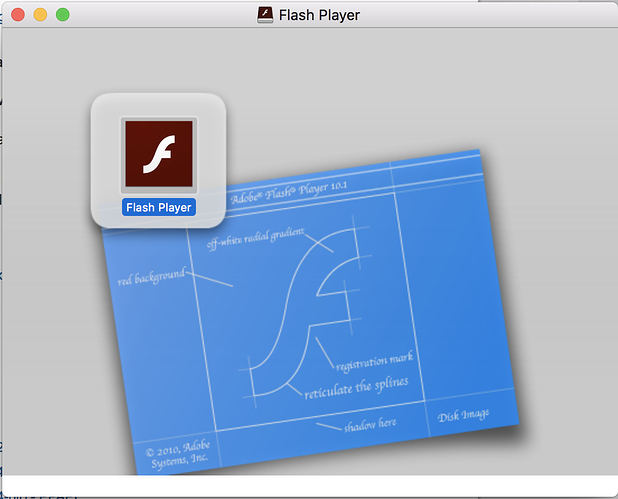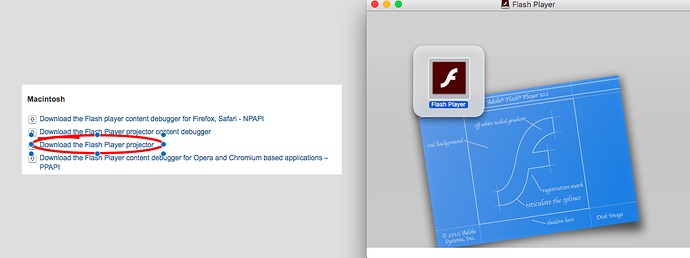My computer is a type OS X El Capitan, ver 10.11.6
I try to put the Realm URL from the RealmEye guide on how to use it, but it would just stay white, and would never load. I have done this exact thing but with the URL of Pservers, but it has been fine (just an example, im not talking about the pservers no ban please). Also, I don’t want to manually have to update the client. A guild mate has told me they are on a mac on flash and playing, and they have a constant 6 net jitter. Why is it that I can’t get on, but they can?
Flash on an Apple Mac?
-
Are you pasting the link into the “Open Location” tab? It’s Shift-Command-O
-
Once pasting the link, give it 30 seconds. If you still have a white window, close it and open the link from the Open Recent tab.
-
Make sure you are pasting the most up-to-date link, and make sure you’re copying the whole link.
Lastly, keep on trying. The first time I opened Realm on my Mac, it took about 7 attempts before it started working.
I want to try to do it so I dont have to keep redoing it. Are you talking about one that auto-updates? Oh, and I forgot to add: It said it is a disk image. Does that matter?
Are you downloading the projector content debugger? http://www.adobe.com/support/flashplayer/debug_downloads.html
If you go down to Macintosh, its the 2nd option
I get this when I download
This right?
Also, when I entered the code and waited a while, it loaded and allowed me to change the view, but it was just a blank black screen. I know how to operate it because i have a PC, but i am limited to the PC, but not limited on the Mac, so I want to know how to play Realm on Flash on the Mac.
YEEEEEE
this is the first time i enjoy to hear the music
thank you so much!
wait…the framerate is horrible. Is that normal, and will that be permanent?
After how much time? And my net jitter is at 10-40. Because right now, I would kinda RATHER use browser.
The method in which you can run WIndows 10 on your Mac. However, I will only recommend this if you have at least or greater:
2c/4t core i5- 6th gen 1.6GHz or higher CPU
8GB of DDR3-1866
256GB SSD
I would prefer you used at least a
2c/4t i5-7th gen 2 GHZ or higher CPU
16GB DDR4-2133
256GB SSD
Don’t use bootcamp, sometimes it can slow down a mac, not sure why but it can happen. I would turn the quality to low if you’re laggy it could change something
I have my normal settings on that reduce lag as much as possible (the same ones i use for browser), yet I still get the lag. Also, I was trying to run a shatters (yes still laggy as all hell) and then it said, “Protocol error” and dced me. Wtf, is my mac just an absolute potatoaster, or whats happening?
I played on an iMac for years before building my own computer, so it’s very possible. Let’s see how I can help.
Since I’m unaware of the specifics of your situation, I’ll begin with monotone advice and then we’ll troubleshoot from there.
- Acquire flash projector from this link: https://fpdownload.macromedia.com/pub/flashplayer/updaters/18/flashplayer_18_sa.dmg
While the newer versions of flash projector offer fixes in security and memory leaks, OSX users have found that newer releases of the build may cause stability issues. For these reasons, we are using version 18.
You should know how to install an app from a dmg file, but incase you do not, you’ll want to double click it, and drag the flash projector application into your applications folder. Once moved, launch from your applications folder, or alternatively, create a shortcut. You can also simply pin it to the dock by right clicking it when it’s open (on the dock).
Sorry if I’m explaining the most simple things to you, better to have over explained something than the opposite.
- Use the latest link to the game. You can find the updated link here: https://www.realmeye.com/wiki/using-the-adobe-flash-projector
Lately there’s been issues with the shortcut link that automatically updates the link for you. I suggest using this for the time being: https://realmofthemadgodhrd.appspot.com/AssembleeGameClient1516122971.swf
If the issue persist, please explain in detail what errors your recieve.
Tip: You can use “Shift + Command + 3” to capture a screenshot that’ll appear on your desktop. Posting this in your reply would benefit greatly. If you have issues following the steps, I’m happy to help! Cheers!
Don’t use flash player content debugger projector, thats for debug and development, use the normal flash player projector for improved performance
Hello,
I’ve got the same issues.
I recently started playing again after a few years. I was playing on W10/Linux (Ubuntu) before, and I experienced new issues playing with MacOS. I’m running High Sierra and the Realm experience is actually pretty bad there.
I just followed the advices given by HeyItsWii and I’ll see if I note any difference using the version 18. But basically it’s like I can’t control my character like I want. When there are a lot of people it becomes impossible to play. I lost a rogue because I couldn’t control him and couldn’t nexus as well.
I’ve got 8go and a i5 1,6 GhZ processor. I thought it was ok to play Realm with that.
Anyways thanks for your advices, I’ll see if it makes something.
Well I found your problem…
The lowest recommended requirements for the game are a 2.33 GHz CPU.
I would attempt to turn on any experimental settings through the options to disable particles, shadows, player shots, etc. etc. The ram is more than sufficient for the game… How old is your computer?